NXP Semiconductors NV
NXP Semiconductors NV
10/16/2024 | Press release | Distributed by Public on 10/16/2024 02:23
Making Your First Wireless Connection with the FRDM-RW612
Welcome to this edition of Wireless Wednesday. Each Wednesday NXP will be bringing you articles, videos, blogs and more on key topics for wireless connectivity.
This Wednesday, we are excited to show you how to make your first Wi-fi connection with the FRDM-RW612 board. The board includes everything needed to easily develop with Wi-Fi 6, Bluetooth LE, and 802.15.4 (Thread/Zigbee). It includes a built-in USB C programmer/debugger, Arduino, mikroBUS and Pmod headers, and an RGB LED and temperature sensor, as shown below. The RW612 device comes preprogrammed with a Wi-Fi CLI (Command-Line Interface) blinking LED demo, which verifies that the device is working as expected out of the box. The Wi-Fi CLI demo provides the user with a menu of different commands to explore the Wi-Fi capabilities of the FRDM-RW612 board.
FRDM-RW612 development board.
NXP's FRDM-RW612 accelerates Wi-Fi, Bluetooth LE and 802.15.4 development. To order, please visit our FRDM-RW612 page.
Start by pluging the board into your laptop or PC using the "MCU-Link USB" port, the RGB light will start blinking. Next, identify your FRDM-RW612 Jlink COM Port number through the "Windows Device manager". A serial terminal, such as Teraterm is required for the next step. Open a serial terminal (Teraterm) and configure the FRDM-RW612 board as shown in the image below.
Tera Term settings (Please keep the baud rate as 115200).
With your serial terminal open and configured, press and release the Reset Switch (SW1 located next to the MCU Link USB-C Connector). The Wi-Fi CLI menu will appear on the serial terminal. Now, we will create a Wi-Fi access point on the FRDM-RW612 board using commands from the CLI application. All commands must be typed on one single line using just spaces, hitting "enter" will issue the command. Enter the three commands below to set up the Wi-Fi access point:
- wlan-add demo ssid NXP_Demo ip:192.168.10.1,192.168.10.1,255.255.255.0 role uap wpa2 psk 12345678 (NXP_Demo is the name seen by other devices so they can interact with your network, 12345678 is the eight letter password which can be changed later)
- wlan-start-network demo (to start and make it visible to other devices)
- wlan-list (to see your list of networks)
Finally, using your cell phone or laptop, scan for the available Wi-Fi networks, look for the SSID "NXP_Demo" and connect to it using the password you set (in this demo is 12345678). You will see a message in the CLI confirming the connection (see image below).
Final message in CLI confirming the connection.
Congratulations you have just made your first Wi-Fi connection with the FRDM-RW612 board. The RW612 SDK for this setup can be found on the MCUXpresso SDK Builder , by searching for the FRDM-RW612 development board. For more information on how to get started visit the FRDM-RW612 Getting Started Page.
All Wireless Wednesday content is available through the NXP Smarter World blog by simply searching "Wireless Wednesday".
Tags: Connectivity, Technologies
Share