eBay Inc.
09/19/2024 | Press release | Distributed by Public on 09/19/2024 10:02
List faster and easier with our magical, AI-powered bulk listing tool
Struggling to find the time to list? Our new AI-powered bulk listing tool makes it faster and easier than ever to create detailed, eye-catching listings. That means you can get more inventory in front of eBay buyers faster, with listings that stand out and help drive sales.
Just upload your product images and let the tool do the heavy lifting. In seconds, it scans your images, suggests categories, titles, and item specifics, and generates ready-to-publish draft listings. Just review the details for accuracy and get your listings live-in a fraction of the time.
This game-changing listing tool is currently available to US sellers for Sports Trading Cards and we're working to expand to additional categories over the coming months.
Getting started is easy:
- Navigate to the Seller Hub Listingspage and select the blue "Create listings" button.
- Then, select "Multiple listings from photos" in the drop-down menu.
- Choose the number of photos per draft you want to upload.
- Upload your photos and watch the magic happen.
- Review the details for accuracy and edit your drafts as needed before publishing them.
Don't let your unlisted items collect dust. Visit the Seller Hub Listingspage today and get started. And keep an eye out for more AI-powered tools and features we're developing to simplify how you list and manage your inventory.
FAQs
How many drafts can I create at once?
The tool can process hundreds of photos per batch, allowing you to easily create hundreds of drafts at a time.
Is this available on the eBay app?
This new tool is available on desktop and mobile web.
Why are some item specifics prefilled and some are not?
We prefill values when we're confident there's a match. Sometimes, we'll provide easy-to-apply suggestions when we need you to check and select the most accurate option.
What if the listing details that are automatically filled in are inaccurate?
We strongly recommend checking all details, as you're responsible for the accuracy of your listings. We're continually working to improve the accuracy of autofilled suggestions to make listing even easier.
What if I want to add details to the listing that aren't available in this view?
To edit a single listing, select the pencil icon in the second column and provide the additional details.
How are my shipping, return, and payment policies applied?
We save and apply what you selected from your most recent listing in the same category. You can update these settings on your listings at any time.
Can I opt out of using this tool?
Using this tool is completely optional. If you prefer to use bulk listing tools without new AI capabilities, you can simply select "Multiple listings" from the "Create listing" options on the Seller Hub Listings tab, and continue to enter your item details as before.